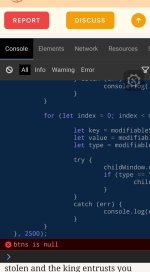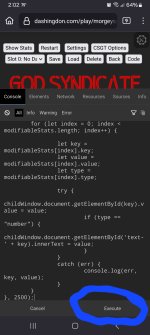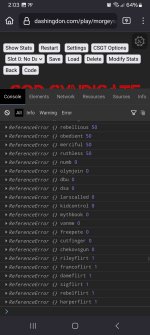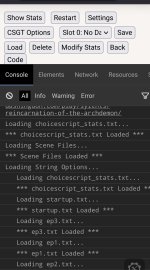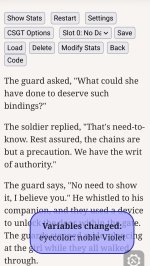I love playing the demos, but I hate how some games don't have save files and I love to be able to mod stats. I found a way to do both and I'll share it with everyone and what you'll need. This has been tested on a phone but it should work for PC as well.
WARNING O NOT LET STATS GO OVER 100%, YOU WILL GET ERRORS!!!!! ALSO, YOU WILL OCCASIONALLY BE FROZEN ON THE THE FIRST PAGE, JUST REFRESH AND TAP TO THE NEXT PAGE AS FAST AS YOU CAN, YOU SHOULD BE FINE AFTER THAT
O NOT LET STATS GO OVER 100%, YOU WILL GET ERRORS!!!!! ALSO, YOU WILL OCCASIONALLY BE FROZEN ON THE THE FIRST PAGE, JUST REFRESH AND TAP TO THE NEXT PAGE AS FAST AS YOU CAN, YOU SHOULD BE FINE AFTER THAT
UPDATE:add /mygame to the end of the cogdemos url and the save and mod editor should work again. I only tried a couple of games though
1. Download Firefox (I recommend iceraven because it's faster and runs on Mozilla software, which is required)
2. Go to Firefox add-ons and install ChoiceScript Game Tools to get your save manager! You can check the other features that come with it, like a back button
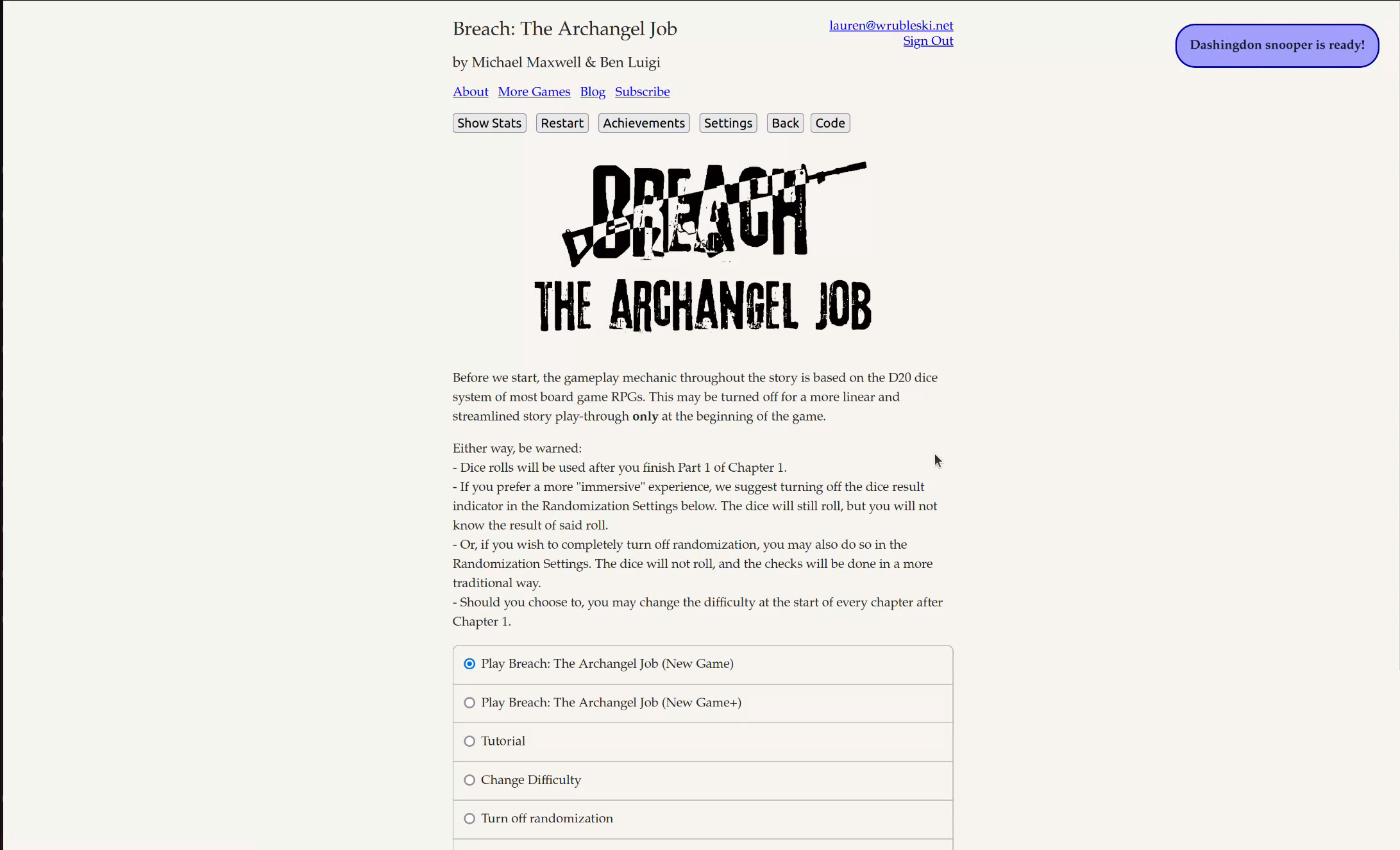
 addons.mozilla.org
addons.mozilla.org
3. Also download Mobidevtools so that you can input the codes for the mod menus in the developer console

 addons.mozilla.org
addons.mozilla.org
4. For the mod menus, you'll need code from the ChoiceScript stats modifier website
5. Go to Dashingdon or cogdemos and choose a wip to play
6. In iceraven browser click the three circles at the top right corner add click add-ons
7. Click on Mobidevtools to have the developer console pop up on the screen
8. Copy the load.js-Numbers code to the developer console in iceraven to edit percentage stats on the ChoiceScript modifier site. Hit execute
9. Copy the load.js-Strings to the developer console to edit numerical stats like money and item amount from the ChoiceScript modifier site. Hit execute
10. You can only use one code at a time, so if you need to use another one, simply refresh the page and copy it to the dev console. The save editor saves the page you were last on
And there you have it! If this helps one person I'll be overjoyed, let me know how this works for you!
WARNING
UPDATE:add /mygame to the end of the cogdemos url and the save and mod editor should work again. I only tried a couple of games though
1. Download Firefox (I recommend iceraven because it's faster and runs on Mozilla software, which is required)
2. Go to Firefox add-ons and install ChoiceScript Game Tools to get your save manager! You can check the other features that come with it, like a back button
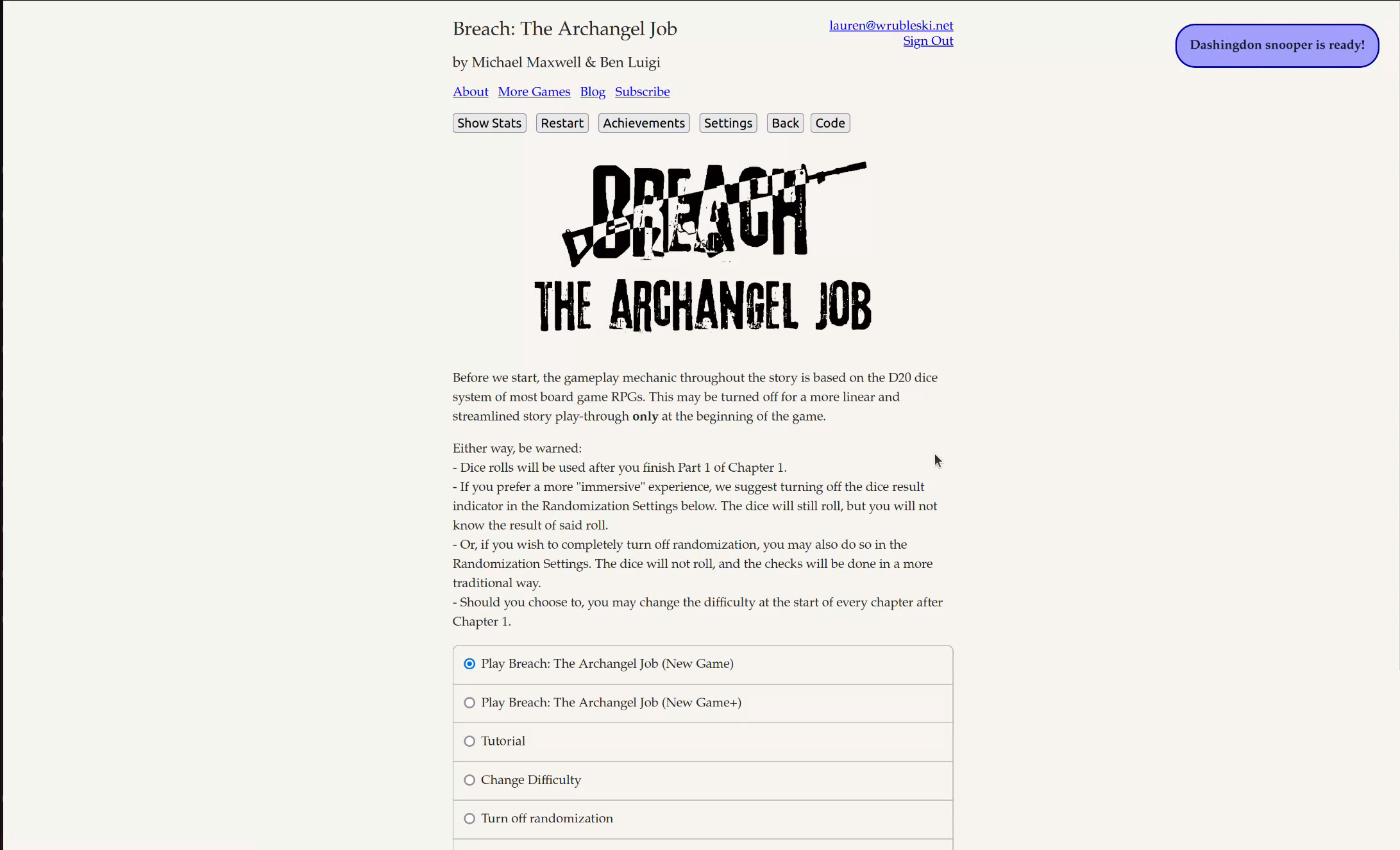
ChoiceScript Game Tools â Get this Extension for ð¦ Firefox (en-US)
Download ChoiceScript Game Tools for Firefox. Adds tools for playing, testing, and debugging ChoiceScript games.
3. Also download Mobidevtools so that you can input the codes for the mod menus in the developer console

MobiDevTools – Get this Extension for 🦊 Firefox (en-US)
Download MobiDevTools for Firefox. A mobile devtools for debugging web sites and applications with the console, DOM, network info, sources, and more.
4. For the mod menus, you'll need code from the ChoiceScript stats modifier website
5. Go to Dashingdon or cogdemos and choose a wip to play
6. In iceraven browser click the three circles at the top right corner add click add-ons
7. Click on Mobidevtools to have the developer console pop up on the screen
8. Copy the load.js-Numbers code to the developer console in iceraven to edit percentage stats on the ChoiceScript modifier site. Hit execute
9. Copy the load.js-Strings to the developer console to edit numerical stats like money and item amount from the ChoiceScript modifier site. Hit execute
10. You can only use one code at a time, so if you need to use another one, simply refresh the page and copy it to the dev console. The save editor saves the page you were last on
And there you have it! If this helps one person I'll be overjoyed, let me know how this works for you!
Last edited: