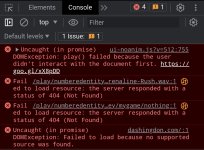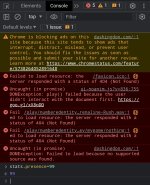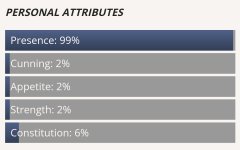Hi, I've seen a lot of modding requests for WiP's on this forum. I understand they're nice to have, but I think it's unrealistic to expect modders to fulfill every single request, especially with how many WiP's there are and with how frequently they're updated.
So I'll try to stem the tide at least a little by posting how I change up variables and stats when playing WiP's. I don't have an iPhone so I'm not sure if these steps are applicable there. If Kiwibrowser isn't on the app store then the browser instructions (Chrome, Firefox etc) will be most relevant for you.
It probably looks and sounds a little complicated, but trust me, I'm not really tech-savvy and it's not hard to use.
Browser instructions for PC and Macs
I personally use firefox but these steps should be applicable for other browsers.
- Open the WiP link.
- If there's a save system in the WiP make sure you use it just in case. There is no reason not to do this.
- Now you want to go to inspect page element. Press Ctrl+Shift+I. Alternatively, you can right-click your mouse and click Inspect.
- You want to enter the Console tab now. It should be the second tab from the left. I'll put some photos below for an example. One should be for firefox, and other one for chrome.
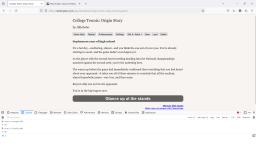
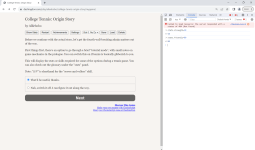
- Okay it gets pretty easy from this point onwards! Many WiPs will have a similar format for stats (e.g. Strength, Agility, Money, Friendly etc.).
Once you're in the Console tab, all you have to do now is type: stats.(variable)=(desired variable number). You can see examples of how to do it in the screenshots above.
- This is quite important especially if you didn't save. If you want to max out your stats at the very start just set them to 95. You don't want to go to or above 100 otherwise your game might crash. 99.99% of stat checks won't test above 95 anyway. This point usually won't apply for money and/or other variables that aren't related to traits, so it's fine to give yourself a billion gold in games that use currencies.
- Most of the time the code of the stats will be the same as it is described in-game (e.g. If you want to change Agility to 80 then it's stats.agility=80). Sometimes it might be different so you may have to just test with different synonyms of the word for the desired effect (e.g. A stat named Speed in-game may be called Agility in the code).
- If you have tested and still can't find the word, you can do a bit of codediving. I've always thought codediving is useful to know even if you aren't modding, so consider this an extra bonus tutorial!
stats.durable=true or stats.durable=1 (1 is because of binary terms, 0 is no and 1 is yes). This may not be possible on some WiPs, as they could be coded in a way that only allows for one character trait.
- Once you have edited the desired stats, do not immediately open stats and check, instead go to the next page in-game. The variables will not change if you immediately open stats.
Android (Kiwi Browser) Instructions
- Download Kiwi Browser from the playstore, it's free.
- Once you have opened the link in the app, click on the three dots in the top right, then scroll down the menu and open developer tools. From here it's pretty much the same as the pc instructions listed above.
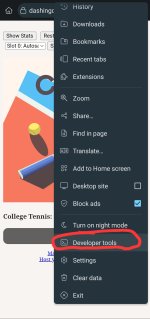
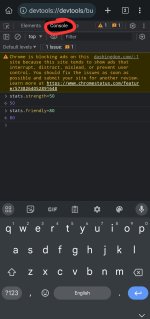
Okay I think I have covered most things. If you're unsure about some steps don't hesitate to ask and I'll try to clarify to the best of my abilities. I know there's a lot of steps but it's really not too hard once you get the hang of it. When you do you can freely mod any WiP yourself!
Edit: I have detailed my way of modding twine variables in some of the comments below, check them out if that's what you're after!
So I'll try to stem the tide at least a little by posting how I change up variables and stats when playing WiP's. I don't have an iPhone so I'm not sure if these steps are applicable there. If Kiwibrowser isn't on the app store then the browser instructions (Chrome, Firefox etc) will be most relevant for you.
It probably looks and sounds a little complicated, but trust me, I'm not really tech-savvy and it's not hard to use.
Browser instructions for PC and Macs
I personally use firefox but these steps should be applicable for other browsers.
- Open the WiP link.
- If there's a save system in the WiP make sure you use it just in case. There is no reason not to do this.
- Now you want to go to inspect page element. Press Ctrl+Shift+I. Alternatively, you can right-click your mouse and click Inspect.
- You want to enter the Console tab now. It should be the second tab from the left. I'll put some photos below for an example. One should be for firefox, and other one for chrome.
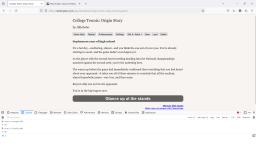
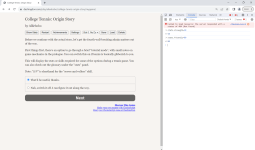
- Okay it gets pretty easy from this point onwards! Many WiPs will have a similar format for stats (e.g. Strength, Agility, Money, Friendly etc.).
Once you're in the Console tab, all you have to do now is type: stats.(variable)=(desired variable number). You can see examples of how to do it in the screenshots above.
- This is quite important especially if you didn't save. If you want to max out your stats at the very start just set them to 95. You don't want to go to or above 100 otherwise your game might crash. 99.99% of stat checks won't test above 95 anyway. This point usually won't apply for money and/or other variables that aren't related to traits, so it's fine to give yourself a billion gold in games that use currencies.
- Most of the time the code of the stats will be the same as it is described in-game (e.g. If you want to change Agility to 80 then it's stats.agility=80). Sometimes it might be different so you may have to just test with different synonyms of the word for the desired effect (e.g. A stat named Speed in-game may be called Agility in the code).
- If you have tested and still can't find the word, you can do a bit of codediving. I've always thought codediving is useful to know even if you aren't modding, so consider this an extra bonus tutorial!
- To look at the code for WiP's on dashingdon, all you have to do is create a new tab with the link, then edit the link like so.
(https://dashingdon.com/play/(author)/(game)/mygame/ -> https://dashingdon.com/play/(author)/(game)/mygame/scenes)
- From here it's just a matter of clicking on the chapter you are currently reading through and looking for the stats you want to edit. Ctrl+F is your best friend.
- If you want a list of all the stats in the code, you can find them in Startup.
- Alternatively you can see a list of the variables when you type letters into the console tab (e.g. stats.a or stats.b). You can use this to look for variables but it's quite tedious and I wouldn't recommend it.
- Sometimes the WiP may have character traits that you want to add (e.g. Durable). This highly depends on the WiP but sometimes you can simply add it by typing:stats.durable=true or stats.durable=1 (1 is because of binary terms, 0 is no and 1 is yes). This may not be possible on some WiPs, as they could be coded in a way that only allows for one character trait.
- Once you have edited the desired stats, do not immediately open stats and check, instead go to the next page in-game. The variables will not change if you immediately open stats.
Android (Kiwi Browser) Instructions
- Download Kiwi Browser from the playstore, it's free.
- Once you have opened the link in the app, click on the three dots in the top right, then scroll down the menu and open developer tools. From here it's pretty much the same as the pc instructions listed above.
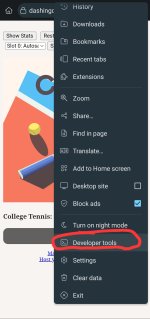
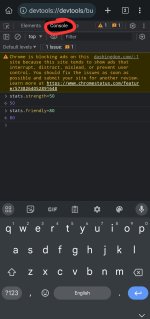
Okay I think I have covered most things. If you're unsure about some steps don't hesitate to ask and I'll try to clarify to the best of my abilities. I know there's a lot of steps but it's really not too hard once you get the hang of it. When you do you can freely mod any WiP yourself!
Edit: I have detailed my way of modding twine variables in some of the comments below, check them out if that's what you're after!
Last edited: