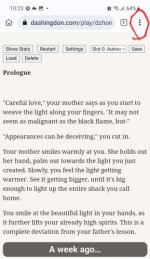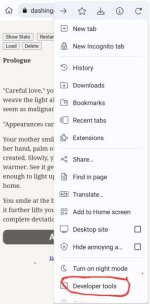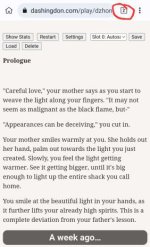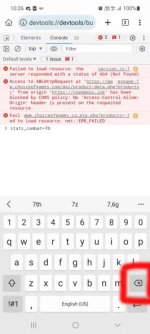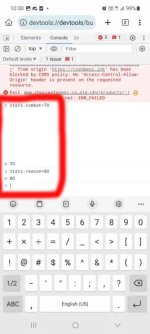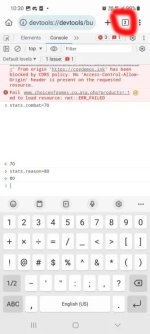For PC users:
Before we delve into modding stats, let me first say that CoGDemos is actively trying to prevent "cheating" by removing the ability to edit stats, while simultaneously combating piracy by restricting access to game files. For now, I will present two ways to edit stats. However, there is a chance that in the future, one or even both options may be patched. It’s up to you to decide which method is easier for you.
1A. Skip to step 2
1B. For CoGDemos you will have to edit link by putting "/mygame" at the end of it i.e from this https://cogdemos.ink/play/anathema/alpha-rose to that https://cogdemos.ink/play/anathema/alpha-rose/mygame
2. Press Ctrl+Shift+I while you are not in stats page
3A. Open console and than type window["0"].stats.statname = 80 in console field (not in filter one!)
3B. Open console and than type stats.statname=80 in console field (not in filter one!)
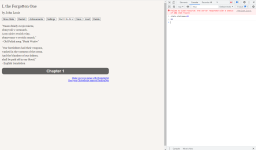
4. Once you have typed what you wanted press enter while making sure that this little **** is blinking before you press it (to activate it you simply need to click next to in this case number 80)
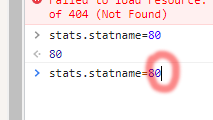
5. Go to the next page - DONT OPEN STATS WINDOW UNTIL YOU DO THAT
And thats it...
Additional info: Sometimes for whatever reason authors will use different name for stat in code than in actual game to see how the stat is actually called you will type "/mygame/scenes/startup.txt" (without "") at the end of wip web adress.Once in startup.txt file, scroll a bit and you will eventually find it (in most cases its in the beginning)
*There are games like "I, the Forgotten One" and "Fallen Hero" whose certain stats are much trickier to mod like for example if you want to add another two specialization from The Forgotten one you will need to type these stats.has_specialization_leadership=true stats.has_specialization_tactics=true stats.has_specialization_weapons=true and ofc you are not going to mod the specialization which you have chosen in the game while to mod army training skills stats.skill_regimentation=1 stats.skill_EnhancedCommunications=1 stats.skill_FormationFighting=1, then later on in the game when you get to choose again what you want to train just add 2 at the end of line instead of 1...dont mod either of this until you get to choose which one you want in actual gameplay
To find what you actually need to write i suggest doing the same thing as I already demonstrated above with few additional steps
1. Once you reach the page where you get to choose between lets say specializations you will copy random text in the game (i suggest copying at least a half sentence to find what you want in text files faster)
2. Open startup.txt by pasting this at the end of a demo link "/mygame/scenes/startup.txt" (obviously without "") where you will see names of the chapters in *scene_list
3. Open chapter by pasting this at the end of a demo link "/mygame/scenes/nameofthechapter.txt" (.txt at the end is essential) or open them all if you dont know which one you are currently playing and then press Ctrl+F
4. In upper right corner small window will pop up, paste the game text in it and if you are in right chapter you will most likely get to your destination immediately if not press little arrows until you reach what you need
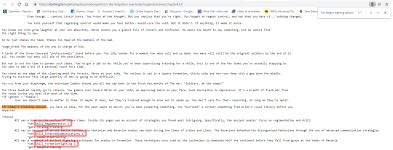
Before we delve into modding stats, let me first say that CoGDemos is actively trying to prevent "cheating" by removing the ability to edit stats, while simultaneously combating piracy by restricting access to game files. For now, I will present two ways to edit stats. However, there is a chance that in the future, one or even both options may be patched. It’s up to you to decide which method is easier for you.
1A. Skip to step 2
1B. For CoGDemos you will have to edit link by putting "/mygame" at the end of it i.e from this https://cogdemos.ink/play/anathema/alpha-rose to that https://cogdemos.ink/play/anathema/alpha-rose/mygame
2. Press Ctrl+Shift+I while you are not in stats page
3A. Open console and than type window["0"].stats.statname = 80 in console field (not in filter one!)
3B. Open console and than type stats.statname=80 in console field (not in filter one!)
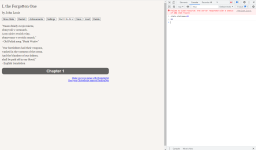
4. Once you have typed what you wanted press enter while making sure that this little **** is blinking before you press it (to activate it you simply need to click next to in this case number 80)
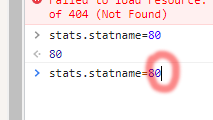
5. Go to the next page - DONT OPEN STATS WINDOW UNTIL YOU DO THAT
And thats it...
Additional info: Sometimes for whatever reason authors will use different name for stat in code than in actual game to see how the stat is actually called you will type "/mygame/scenes/startup.txt" (without "") at the end of wip web adress.Once in startup.txt file, scroll a bit and you will eventually find it (in most cases its in the beginning)
*There are games like "I, the Forgotten One" and "Fallen Hero" whose certain stats are much trickier to mod like for example if you want to add another two specialization from The Forgotten one you will need to type these stats.has_specialization_leadership=true stats.has_specialization_tactics=true stats.has_specialization_weapons=true and ofc you are not going to mod the specialization which you have chosen in the game while to mod army training skills stats.skill_regimentation=1 stats.skill_EnhancedCommunications=1 stats.skill_FormationFighting=1, then later on in the game when you get to choose again what you want to train just add 2 at the end of line instead of 1...dont mod either of this until you get to choose which one you want in actual gameplay
To find what you actually need to write i suggest doing the same thing as I already demonstrated above with few additional steps
1. Once you reach the page where you get to choose between lets say specializations you will copy random text in the game (i suggest copying at least a half sentence to find what you want in text files faster)
2. Open startup.txt by pasting this at the end of a demo link "/mygame/scenes/startup.txt" (obviously without "") where you will see names of the chapters in *scene_list
3. Open chapter by pasting this at the end of a demo link "/mygame/scenes/nameofthechapter.txt" (.txt at the end is essential) or open them all if you dont know which one you are currently playing and then press Ctrl+F
4. In upper right corner small window will pop up, paste the game text in it and if you are in right chapter you will most likely get to your destination immediately if not press little arrows until you reach what you need
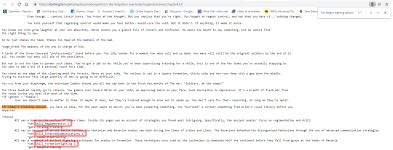
Last edited: